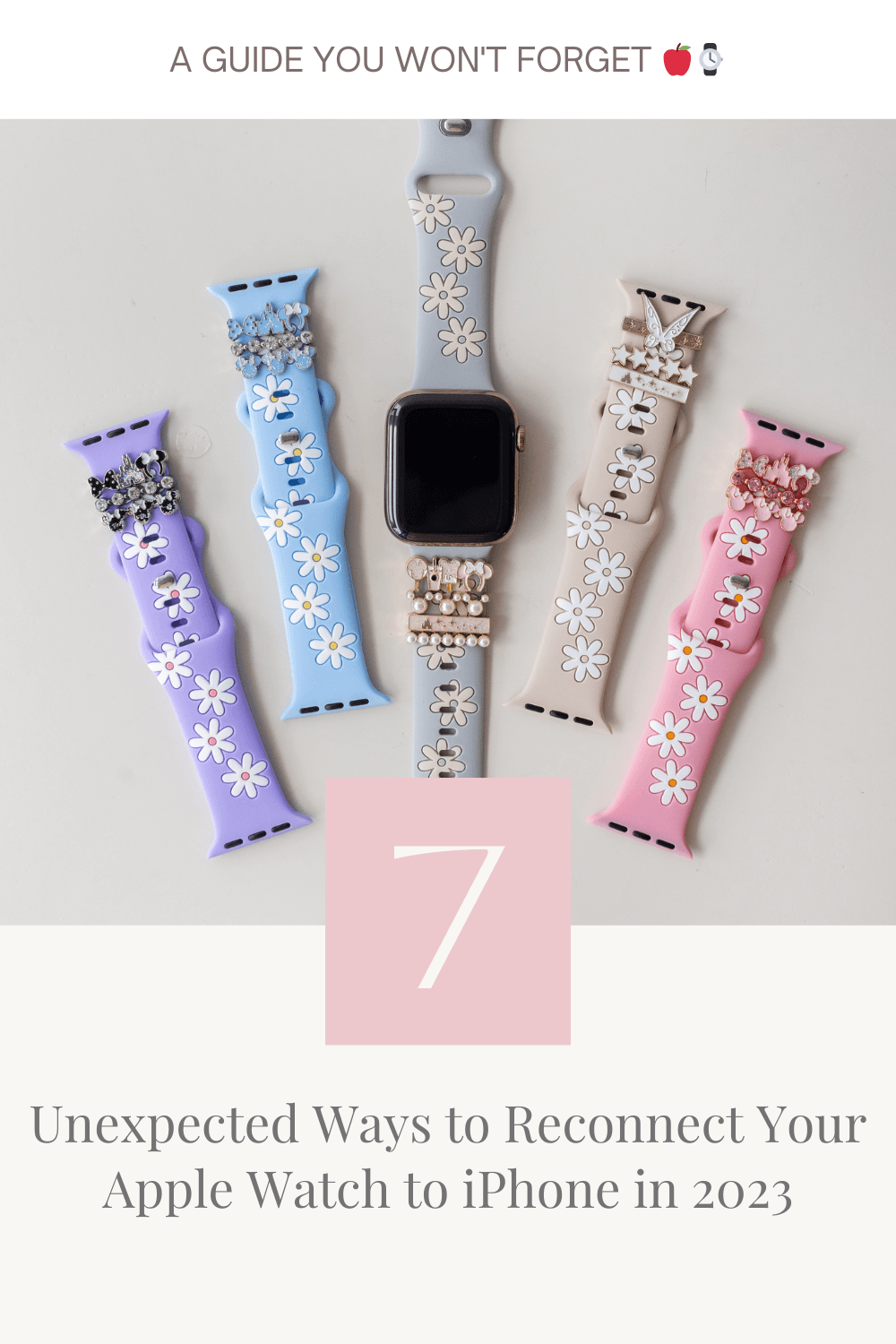Introduction: The Mini-Heart Attack We All Dread 😱
So, you're out and about, feeling fabulous with your Apple Watch on your wrist, getting all the notifications you need. Then, out of nowhere, you glance down and realize—your Apple Watch is not connected to your iPhone anymore. Panic ensues! 😱
But hold on! Before you go into full-on crisis mode, we've got your back. In the next few minutes, we're taking you on a journey through seven unique yet simple ways to reconnect your Apple Watch to your iPhone. Let's dive right in! 🏊♀️
1️⃣ The Classic Reboot: Going Back to Basics 🔄
Remember turning it off and on again? Ah, the good ol' days. Sometimes the classics are classics for a reason. A simple reboot can often solve the most complex problems.
Steps:
- Hold down the side button of your Apple Watch until the sliders appear.
- Drag the 'Power Off' slider.
- Turn your iPhone off.
- Reboot both devices.
Voila! The simplest solutions are often the best. You just became a rebooting champion! 🥇
2️⃣ Unpair and Repair: When Breaking Up is Hard to Do 💔
In some cases, you might need to unpair your Apple Watch from your iPhone and then re-pair them. Scary, I know, but sometimes a fresh start is all you need.
Steps:
- Open the 'Watch' app on your iPhone.
- Tap 'My Watch' and then your Apple Watch.
- Tap the info button (i) and then 'Unpair Apple Watch.'
After unpairing, just set it up as new. It's like rekindling an old romance but with less drama. Ah, young love. ❤️
3️⃣ Wi-Fi Wonders: Give Your Connectivity a Boost 📶
Are you certain that your Wi-Fi is not the culprit? If you're experiencing issues, try to connect to a different Wi-Fi network or reset your router.
Steps:
- On your iPhone, go to Settings > Wi-Fi.
- Forget the network.
- Reconnect with the new Wi-Fi.
Wow, look at you, hacking away at your Wi-Fi settings like a true pro! 🛠️
4️⃣ The Forgotten Update: Get With the Times 🔄
Is your software stuck in the Stone Age? Keeping your devices updated can resolve connectivity issues.
Steps:
- On your iPhone, go to Settings > General > Software Update.
- If an update is available, tap 'Download and Install.'
Modern problems require modern solutions, and you just stepped into the future. 🚀
5️⃣ Reset Network Settings: A Fresh Start 🔄
Sometimes, your network settings can become a maze of errors. Resetting them can often clear the path.
Steps:
- On your iPhone, go to Settings > General > Reset.
- Tap 'Reset Network Settings.'
Boom! You just gave your iPhone a fresh start, and your watch probably loves you for it. 💖
6️⃣ Bluetooth Blues: A Quick Toggle Fixes All 🔵
A quick toggle of your Bluetooth can make a world of difference.
Steps:
- Swipe up on your iPhone to access the Control Center.
- Turn off Bluetooth and then turn it back on.
Look at you, toggling settings like a rockstar! 🌟
7️⃣ Reach Out: When All Else Fails, Apple Support is Your Friend 🤝
Sometimes you've done all you can, and it's time to call in the professionals.
Steps:
- Visit Apple's support website or call their helpline.
- Follow their expert advice.
You're not just a customer; you're a problem solver with a hotline to the experts. 📞
Conclusion: Your Apple Watch and iPhone are Now Besties Again 🤗
There you have it, seven unique ways to reconnect your Apple Watch to your iPhone. You didn't just fix a problem; you conquered it. Feel that? That's the sweet sensation of accomplishment. 🏆
While you're feeling like a tech genius, why not add a stylish flair to your Apple Watch with our custom bands at Strawberry Avocados? After all, your Apple Watch deserves to be as fabulous as you are. 🍓🥑