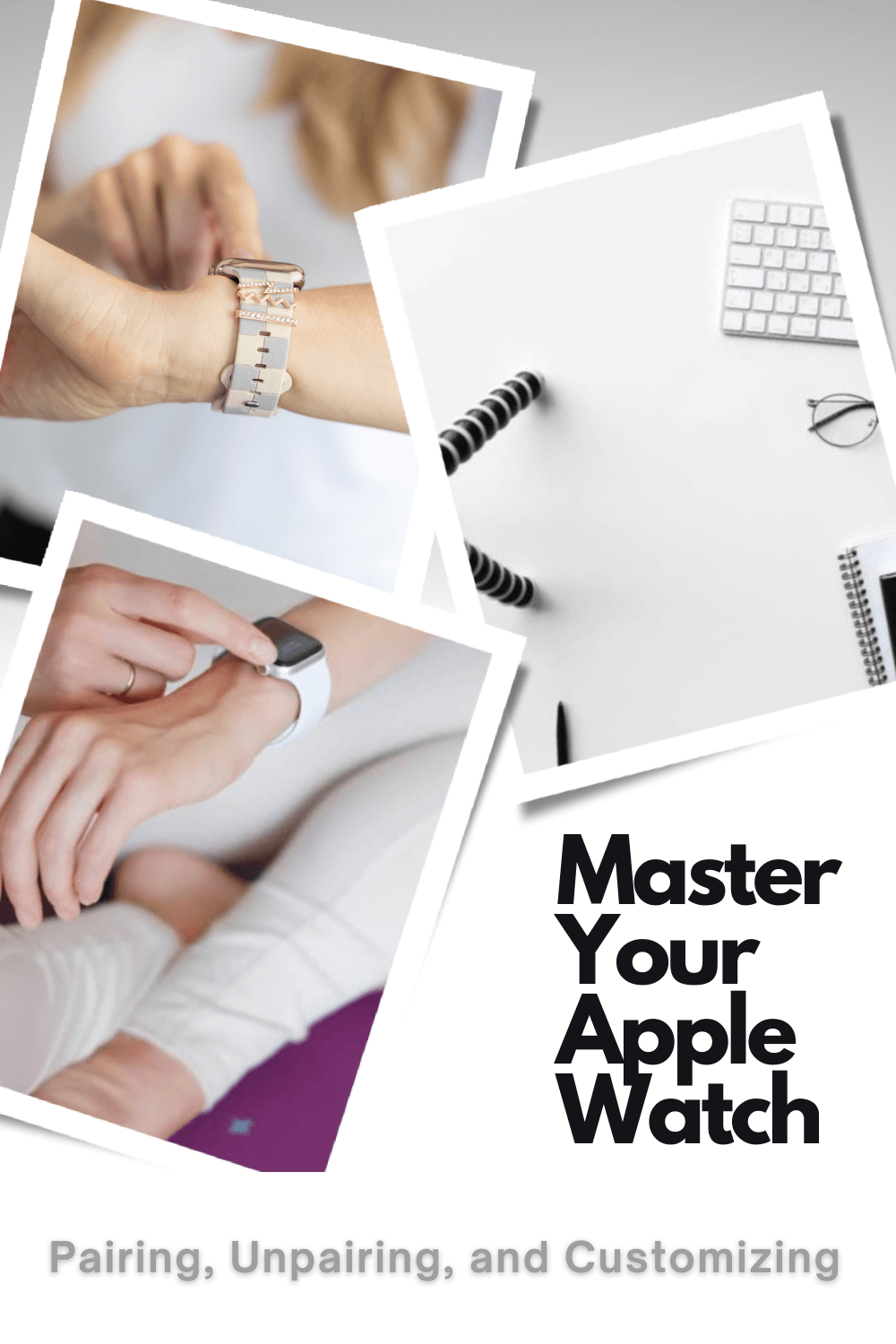👋Hey there, tech enthusiasts! Are you ready to take a 1,337-step journey into the world of Apple Watches? Don't worry, we're just kidding about the 1,337 steps. But we do have a comprehensive guide to help you master the art of pairing and unpairing your Apple Watch. Let's dive in! 🏊♀️
🎯 Understanding the Basics: How to Pair Apple Watch to iPhone
Pairing your Apple Watch to your iPhone is as easy as pie. Here's a simple guide:
- Turn on your Apple Watch by pressing and holding the side button until the Apple logo appears.
- Open the Apple Watch app on your iPhone.
- Tap 'Start Pairing' on your iPhone, then hold your iPhone over the animation on your Apple Watch.
- Follow the on-screen instructions to finish pairing.
Voila! You've just paired your Apple Watch to your iPhone. 🎉
🔄 Switching Devices: How to Pair Apple Watch to New Phone
Got a new iPhone? No problem! Here's how to pair your Apple Watch to your shiny new device:
- Unpair your Apple Watch from your old iPhone (we'll cover this next).
- Set up your new iPhone and sign in to iCloud.
- Open the Apple Watch app on your new iPhone, then start the pairing process.
And just like that, your Apple Watch is now paired with your new iPhone. 📲
🚀 Taking Off: How to Unpair Apple Watch
Ready to unpair your Apple Watch? Here's your step-by-step guide:
- Open the Apple Watch app on your iPhone.
- Tap 'My Watch', then your watch, then the 'i' icon.
- Tap 'Unpair Apple Watch', then tap to confirm.
Congratulations! You've successfully unpaired your Apple Watch. 🚀
🎲 Rolling the Dice: How to Unpair Apple Watch Without Phone
Lost your iPhone or can't access it? Don't worry, we've got a trick for you:
- On your Apple Watch, go to Settings > General > Reset.
- Tap 'Erase All Content and Settings', then tap to confirm.
And presto! Your Apple Watch is now unpaired, all without needing your iPhone.🎲
🎁 Wrapping Up: How to Reset Apple Watch Without Paired Phone and Password
Forgot your password and can't access your paired phone? Here's your solution:
- Press and hold the side button until you see the Power Off slider.
- Press and hold the Digital Crown until you see the Reset screen.
- Tap 'Reset', then tap to confirm.
And there you have it! You've just reset your Apple Watch without the paired phone and password. 🎁
🎈 Celebrating Your Success: You've Mastered Your Apple Watch
Congratulations! You've learned how to pair and unpair your Apple Watch, You're one step closer to becoming a true Apple Watch pro! 🎈