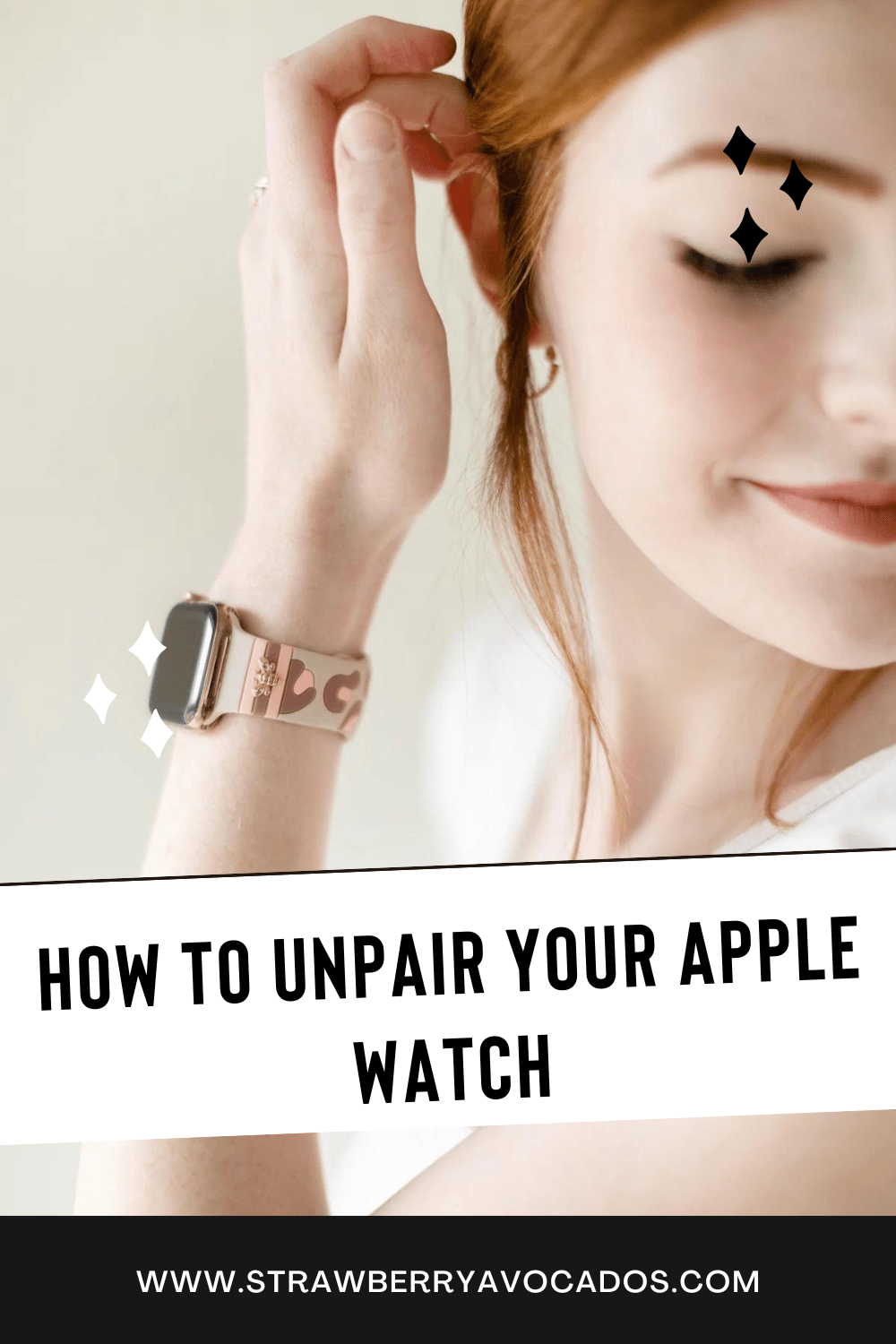How to Unpair Your Apple Watch: A Step-by-Step Guide (No Tech Degree Required!)
If you're an Apple Watch user, there may come a time when you need to unpair your device. Whether you're upgrading to a new model, troubleshooting technical issues, or simply want to connect your watch to a different iPhone, knowing how to unpair your Apple Watch is essential. In this blog post, we'll guide you through the process step-by-step. And don't worry, you won't need a degree in computer science to follow along! Plus, we'll introduce you to the world of custom Apple Watch bands available at Strawberry Avocados.
Why Unpair Your Apple Watch? (It's Not a Breakup!)
Unpairing your Apple Watch can seem like a daunting task, but it's actually quite simple. It's a necessary step if you're planning to sell or give away your watch, or if you're switching to a new iPhone. Unpairing also helps resolve some technical issues. And remember, it's not a breakup, it's just a little time apart!
How to Unpair Your Apple Watch: A Step-by-Step Guide (Easy as Pie!)
Before we dive in, remember that unpairing your Apple Watch also erases all data from the device. So, make sure to back up any important information before you begin. And don't worry, we promise it's as easy as pie!
Step 1: Keep Your Devices Close (They Get Lonely!)
Ensure your iPhone and Apple Watch are in close proximity. This is crucial for the unpairing process to work. After all, they do get a bit lonely when they're too far apart!
Step 2: Open the Apple Watch App on Your iPhone (No, Not the Candy Crush App!)
On your iPhone, open the Apple Watch app. Tap on the 'My Watch' tab at the bottom of the screen. And no, this isn't the time to get distracted by Candy Crush!
Step 3: Tap on 'All Watches' (Yes, All of Them!)
In the 'My Watch' tab, tap on 'All Watches' at the top of the screen. You'll see a list of all the watches paired with your iPhone. Yes, even the one you forgot about!
Step 4: Tap the Info Button (It's the Little 'i' That Could!)
Next to the watch you want to unpair, tap the info button (it looks like an 'i' in a circle). It's the little 'i' that could!
Step 5: Tap 'Unpair Apple Watch' (And Give It a Virtual Hug Goodbye!)
Finally, tap 'Unpair Apple Watch'. You'll be asked to confirm your decision. Once you do, the unpairing process will begin. And don't forget to give it a virtual hug goodbye!
Custom Apple Watch Bands: The Perfect Accessory (Because Who Doesn't Love a Makeover?)
Now that you know how to unpair your Apple Watch, why not consider customizing it with a unique band? At Strawberry Avocados, we specialize in custom Apple Watch bands. Our bands are designed to be stylish, durable, and comfortable, making them the perfect accessory for your Apple Watch. Because let's face it, who doesn't love a good makeover?